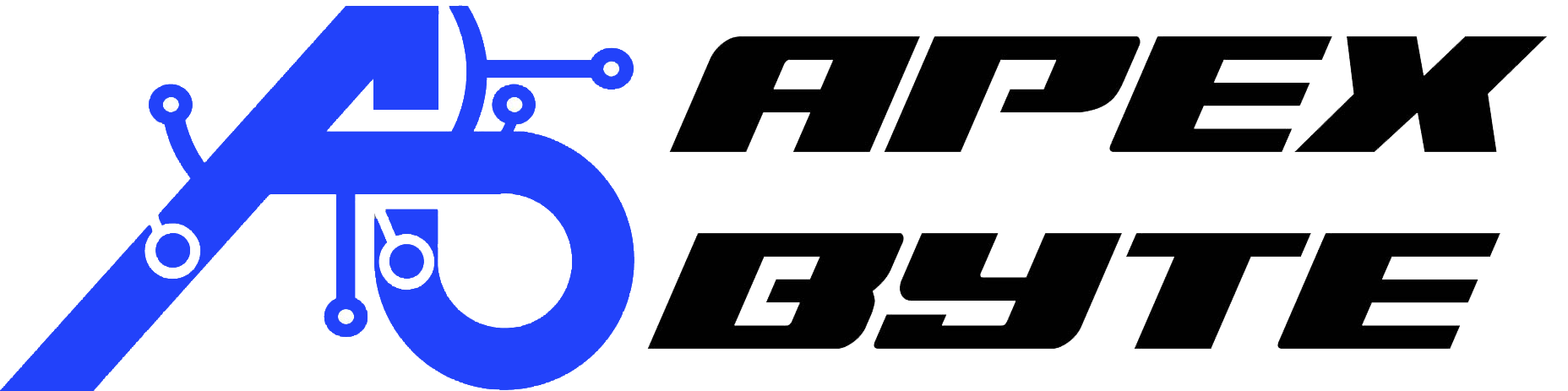Table of Contents
If you’re looking for a simple, free, and effective way to secure your online connection, the Windows built-in VPN client paired with VPNBook is an excellent solution. No need for third-party software—Windows handles it all.
In this guide, I’ll walk you through every step of how to set up Windows built-in VPN with VPNBook on Windows 10 and 11. It’s designed for anyone—desktop or laptop—who wants secure, encrypted browsing without extra apps.
Understanding Windows Built‑In VPN
What Is the Built‑In VPN Client in Windows?

Windows includes a native VPN client that supports common VPN protocols and works seamlessly on both Windows 10 and 11. Using VPNBook, a free and trusted service, you can mask your IP address and secure your traffic—all within Windows.
Supported VPN Protocols (PPTP, L2TP/IPsec, SSTP, IKEv2)
Windows supports:
- PPTP – Quick and simple setup.
- L2TP/IPsec – More secure, but slightly more complex.
- SSTP – Good for restricted networks.
- IKEv2 – Great for stability, especially on mobile.
For this setup, we’ll use PPTP, which is fully supported out of the box and works perfectly with VPNBook.
Prerequisites Before Setup
Before you begin, please gather:
- A working internet connection on Windows 10 or 11
VPNBook’s current server info:
- Server address: e.g., us1.vpnbook.com
- VPN type: PPTP
- Username: vpnbook
- Password: (Check the week’s password on VPNBook’s website.)
With these on hand, you’re ready to go.
Gathering VPN Information from VPNBook
VPNBook Server and Login Info
Tunnel your traffic through VPNBook by using one of their PPTP servers:
- us1.vpnbook.com (United States)
- us2.vpnbook.com, ca1.vpnbook.com, etc.
Credentials:
- Username: vpnbook
- Password: (Updated weekly—get the latest from vpnbook.com)
Choose a server nearest to you for faster performance.
Choosing the Right VPN Protocol
Since VPNBook uses PPTP and Windows supports it natively, PPTP is the perfect protocol for this setup. It connects easily and changes nothing on your system—just plug in the VPNBook settings.
Setting Up VPNBook on Windows 10/11
Accessing VPN Settings
On Windows 10:
- Click Start → Settings → Network & Internet → VPN
- Click Add a VPN connection
On Windows 11:
- Press Windows + I to open Settings
- Go to Network & Internet → VPN
- Click Add VPN
Adding VPNBook to Windows VPN

Fill out the form using this info:
- VPN provider: Windows (built-in)
- Connection name: VPNBook US1 (or any label you like)
- Server address: us1.vpnbook.com
- VPN type: PPTP
- Sign-in info type: Username and password
- Username: vpnbook
- Password: Latest from VPNBook’s site
Click Save. Repeat to add other servers like us2.vpnbook.com if desired.
Configuring Advanced VPN Settings
Once saved:
- Click on the new VPN connection → Advanced Options
- Choose whether Windows should remember your credentials
- Enable “Allow VPN over metered connections” if needed
Connecting to VPNBook from Windows
How to Connect
- Click the Network icon (Wi‑Fi/Ethernet) in the taskbar
- Select VPNBook US1
- Click Connect
If Windows asks, enter vpnbook and the current password again. Once connected, you’ll see a Connected status.

Disconnecting
To disconnect:
- Open the Network icon
- Click Disconnect under VPNBook US1
Managing and Editing the VPN Profile
Editing the VPN Connection
If VPNBook updates its password or you want a new server:
- Go to Settings → Network & Internet → VPN
- Click your VPN connection → Advanced Options → Edit
- Update the password or server address
- Save your changes
Removing or Resetting
To remove a profile:
- In the VPN list, click the connection → Remove
- Confirm and create a new profile later if needed
Using VPN with Wi‑Fi and Ethernet
VPNBook on Public Wi‑Fi
Use this setup anytime you connect to public Wi‑Fi hotspots. With VPNBook enabled, your data is encrypted and your IP is hidden—whether you’re at a café, airport, or library.
VPN on Ethernet or Mobile Hotspots
Works just as well on wired connections or mobile hotspots. You may need to reconnect after switching networks, but it’s simple: click the network icon, select VPN, and hit Connect.
Security Considerations
How Secure Is This Setup?
Windows’ support of PPTP with VPNBook gets the job done for everyday privacy—perfect for browsing, checking emails, or using social media securely in public places. It hides your IP and encrypts traffic so you’re not exposed to public snooping.
Best Practices for Safe Use
- Change your VPNBook password weekly (they update it themselves).
- Only connect when you need privacy.
- Keep Windows updated to ensure network security remains tight.
Best Practices and Tips
Keep Multiple Server Profiles
Set up several VPNBook profiles (e.g., US1, US2, CA1). If one is slow or offline, switch easily without re-entering details.
Use Descriptive Connection Names
Use clear labels like “VPNBook US1 – PPTP” so you can tell at a glance what each connection does—and you’ll remember the server when you connect next time.
Regularly Update Password
Since VPNBook passwords change weekly, make it a routine to update your saved password. This helps keep your setup working smoothly.
Final Thoughts
You’ve now got a complete walkthrough on how to use the Windows built-in VPN client with VPNBook. You’ll enjoy safe web browsing, private email, and secure connections on any network—right within Windows.
Key Takeaways:
- Use PPTP with VPNBook servers like us1.vpnbook.com
- Fill in Windows VPN settings and save
- Connect/disconnect via the Windows network icon
- Edit or remove VPN profiles when needed
- Use descriptive names and replace passwords weekly
This setup nails your goals: “How to setup Windows VPN on Windows 10”, “How to connect to VPN on laptop”, and “Free VPN for Windows”. Let me know if you’d like screenshots or step-by-step images to enhance the article!
Watch The Video
Frequently Asked Questions
How can I set up a Windows 10 VPN without using a third-party VPN app?
You can configure a VPN using the built-in VPN feature in Windows 10 without downloading any third-party VPN app. Simply go to Settings > Network & Internet > VPN, and select Create a VPN profile. Fill in the details like server name or address, VPN type (such as L2TP), and your authentication credentials. Once configured, your computer will be ready to connect through the virtual private network.
How do I create a VPN profile on a Windows 10 VPN setup?
To create a VPN profile in Windows 10 VPN, go to the Start menu, click Settings, then choose VPN under Network & Internet. Click Add a VPN connection, choose Windows (built-in) as your provider, and enter the destination, server name or address, and type of sign-in. This allows the user to configure the correct access for their VPN service or organization.
What should I do if VPN using Windows 10 gives an error?
If you get an error message while using the built-in VPN on your Windows device, double-check the connection settings and confirm the correct gateway and type of sign-in. Often, errors are related to incorrect authentication, outdated software, or a conflict with another VPN service. Reviewing your log can help diagnose the issue. You may also contact us at info@apex-byte.com or visit www.apex-byte.com for troubleshooting assistance.
Can I use a VPN app with my Windows 10 VPN connection?
While Windows 10 VPN supports the built-in VPN, some users choose to install a VPN app from their provider for advanced features. However, most VPN services work seamlessly with the Windows built-in VPN, allowing you to avoid additional downloads. You can manage your VPN connection directly from the icon in the system tray on your desktop.
Why won’t my VPN connect on my Windows 10 device?
When your VPN won’t connect, verify the connection settings, confirm that the VPN service is active, and check your authentication credentials. It’s also helpful to review the system log or run a diagnostic command. If the problem persists, it might be a software or SSL conflict, especially if you use multiple VPNs or a firewall that blocks the connection.
How do I troubleshoot VPN issues on a Windows 10 device?
To begin troubleshooting on your Windows 10 device, open the Windows Event Viewer and examine the VPN-related log entries. Use the rasdial command to test manual connections. Make sure your software firewall isn’t blocking your VPN service, and confirm your VPN app or profile is using the correct type of sign-in. If needed, reach out to Microsoft Support or consult your VPN provider.
Is it possible to use one VPN profile for multiple VPNs on my computer?
Each VPN service you use requires its own configuration. While you can have multiple VPNs stored on your computer, you need to create a VPN profile for each one. Although a user can switch between them in the VPN menu, you can only connect to one VPN at a time. Make sure the right destination and gateway are used for each profile.
What type of authentication is needed when using Windows built-in VPN?
When you create a VPN profile using Windows built-in VPN, you must select a type of sign-in, which may include a username and password, smart card, or certificate. Most VPN services use username/password authentication. Be sure to enter these accurately, or you’ll receive an error during connection. Also verify your VPN app or manual profile uses the correct protocol like L2TP.
How can I view or edit a saved VPN connection in Windows 10?
To view or change a saved VPN connection on Windows 10, open the Settings menu, go to Network & Internet > VPN, and select the profile. Click Advanced options to update the server name or address, authentication, or reconnect settings. You can also monitor its status via the icon in the system tray. Editing these fields ensures your virtual private access continues to function smoothly.
Can I use Windows 10 built-in VPN for work without special software?
Yes, many companies allow VPN for work access using only the built-in VPN feature in Windows 10. By providing the correct server name or address, gateway, and authentication info, employees can access secure internal resources from their PC or other Windows devices. This method reduces the need for third-party application installations and simplifies remote operations.