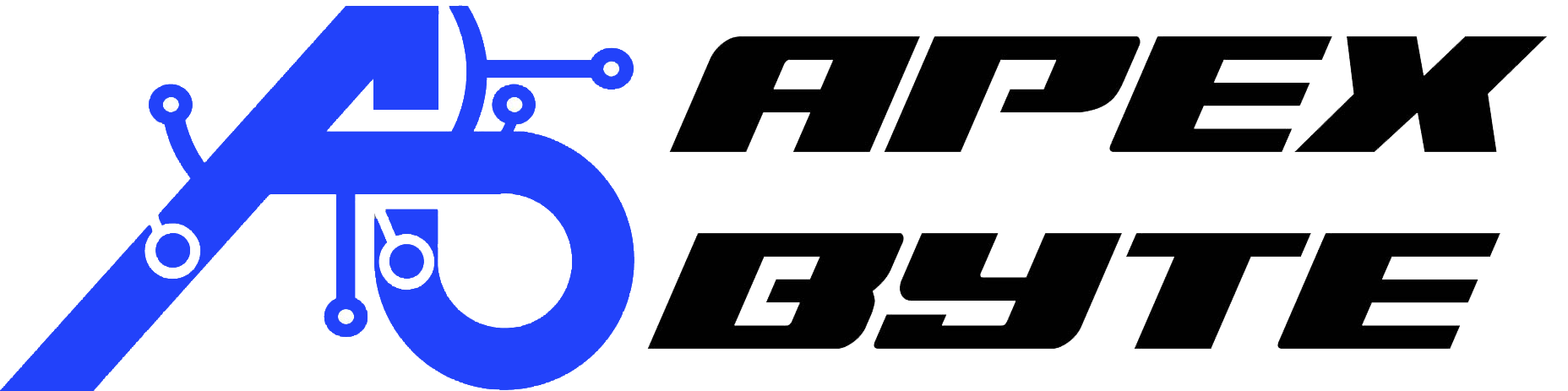Table of Contents
Introduction
Many users admire the Mac for its smooth, focused, and distraction-free workflow. From elegant window tiling to Spotlight-style search, macOS is built for productivity. But what if you prefer Windows or use it for work—and still want that same fluid experience?
Enter Microsoft PowerToys, a free, modular utility that enhances the Windows experience with powerful productivity tools. Whether you’re on Windows 10 or Windows 11, PowerToys can help turn your PC into a Mac-like workflow machine—no need to switch operating systems.
Let’s explore how PowerToys bridges the gap between Windows and macOS productivity with built-in features that match—and sometimes exceed—macOS tools.
What Is PowerToys?
A Brief History of PowerToys
Microsoft PowerToys originally launched during the Windows 95 era to offer power users deeper system control. After years of silence, it was reimagined for modern systems and made available as an open-source project on the PowerToys GitHub.
Since then, PowerToys has grown into a feature-rich suite tailored for Windows 10 and 11, with regular updates and community contributions.
You can grab the PowerToys download for Windows 10 or Windows 11 directly from Microsoft’s official site or via GitHub.
Why Aim for a Mac-Like Workflow on Windows?
Streamlined UX and Productivity
macOS is celebrated for its clean interface, intuitive app switching, and seamless window management. Spotlight Search, Stage Manager, and consistent keyboard shortcuts all contribute to a frictionless experience.
Limitations of the Native Windows Workflow
Windows, while flexible, doesn’t always offer those polished multitasking tools out-of-the-box. Window snapping is basic, search is inconsistent, and some tasks require extra clicks. PowerToys fills those gaps with precision.
PowerToys Utilities That Recreate macOS-Like Features
Here’s how to use PowerToys to make Windows feel just like macOS—and in some ways, even better.

FancyZones: Custom Window Layouts
Mac-Like Equivalent: Stage Manager or Split View
What it Does:
FancyZones lets you split your screen into custom zones, making multitasking fluid and intentional. You can snap apps into predefined zones—perfect for writing on one side and referencing content on the other.
How to Use:
- Open PowerToys and select FancyZones.
- Click Launch Layout Editor.
- Choose a default layout or create a custom one by clicking “+”.
- Hold Shift while dragging a window to snap it into a zone.
Keyboard Shortcuts:
- Win + (backtick): Open layout editor quickly.
- Shift + Drag: Snap windows to zones.
Productivity Tip: Create different zone layouts for writing, coding, or video editing. FancyZones remembers them per monitor.
PowerToys Run: Spotlight Search for Windows
Mac-Like Equivalent: Spotlight Search
What it Does:
power toys run is a fast launcher that helps you open apps, files, folders, perform calculations, or run commands—all from your keyboard.
How to Use:
- Enable power toys run in the PowerToys settings.
- Press the shortcut to open the launcher.
- Start typing—power toys run searches apps, system settings, and even plugins.
Keyboard Shortcut:
- Alt + Space: Open power toys run.
Productivity Tip: Type “> shutdown” or “= 7*8” directly into PowerToys Run for quick actions or calculations.
Keyboard Manager: Custom Shortcuts and Key Remapping
Mac-Like Equivalent: System-wide keyboard shortcut mapping
What it Does:
If you’re used to macOS keyboard shortcuts, PowerToys lets you remap keys and customize hotkeys to match your preferences.
How to Use:
- Open PowerToys and go to Keyboard Manager.
- Click Remap a key or Remap a shortcut.
- Choose the original key or combination, then assign a new action.
Example Mac-Style Remaps:
- Caps Lock → Ctrl
- Alt + S → Open File Explorer
- Ctrl + Q → Close App (like Command + Q)
Productivity Tip: Remap shortcuts globally or per app for maximum customization.
File Explorer Add-ons: Instant File Previews ( file types )
Mac-Like Equivalent: Quick Look
What it Does:
PowerToys enhances File Explorer with preview support for file types like Markdown, SVG, and PDF.
How to Use:
- Open PowerToys and enable File Explorer Add-ons.
- Open File Explorer.
- Select a file and use the Preview pane (Alt + P) to see it without opening.
Supported Previews:
- .svg (Scalable Vector Graphics)
- .md (Markdown)
- .json
- .pdf (coming soon in updates)
Productivity Tip: Use the Preview Pane in File Explorer as your live content viewer when browsing folders.
More PowerToys Features That Boost Workflow

Awake: Keep Your PC Awake Without Sleep
Mac-Like Equivalent: Energy Saver (with Caffeine app behavior)
What it Does:
Temporarily prevents your PC from going to sleep without changing your system power settings.
How to Use:
- Open PowerToys and select Awake.
- Choose to keep your screen awake temporarily or indefinitely.
- You can also activate Awake from the system tray.
Use Cases:
- During downloads or large file transfers.
- While giving a presentation or in meetings.
- While rendering videos or compiling code.
Keyboard Shortcut:
PowerToys Awake doesn’t use a direct shortcut by default, but you can create one via Keyboard Manager if desired.
Color Picker: Copy Colors from Anywhere
Mac-Like Equivalent: Digital Color Meter
What it Does:
Use an eyedropper to grab the color code of any pixel on your screen.
How to Use:
- Open PowerToys and enable Color Picker.
- Press the shortcut and hover over the color.
- Click to copy HEX, RGB, or HSL to clipboard.
Keyboard Shortcut:
- Win + Shift + C: Activate Color Picker.
Productivity Tip: Use the Color Picker while designing in Photoshop, editing web pages, or making presentations.
Text Extractor: Copy Text from Images or Video
Mac-Like Equivalent: Live Text (on macOS Monterey+)
What it Does:
Extracts text from any part of the screen—even from images or locked PDFs.
How to Use:
- Open PowerToys and enable Text Extractor.
- Press the shortcut and draw a rectangle around the text you want to extract.
- The text is instantly copied to your clipboard.
Keyboard Shortcut:
- Win + Shift + T: Activate Text Extractor.
Productivity Tip: Grab serial numbers, error messages, or presentation slides without retyping.
Always On Top: Pin Important Windows
Mac-Like Equivalent: Stage Manager (window focus control)
What it Does:
Keeps any window visible on top of all others, even when you switch between apps.
How to Use:
- Open PowerToys and enable Always On Top.
- Click on a window and press the shortcut to pin it.
Keyboard Shortcut:
- Win + Ctrl + T: Toggle Always On Top.
Use Cases:
- Keep Zoom or Teams calls visible while multitasking.
- Pin a notepad while referencing browser tabs.
- Watch a tutorial while coding.
Setting Up Your Ideal Mac-Like Workflow With PowerToys

Each PowerToys utility works independently, but together, they create a powerful, cohesive workspace.
Here’s a sample setup:
- Use FancyZones to divide your screen into 2–3 zones.
- Launch apps and files instantly with power toys run.
- Pin reference windows with Always On Top.
- Use Text Extractor to grab notes during webinars.
- Keep your system awake during file transfers with Awake.
- Fine-tune your keyboard shortcuts with Keyboard Manager.
- Use Color Picker while designing presentations or websites.
- Quickly preview documents and visuals using File Explorer Add-ons.
PowerToys can adapt to whatever workflow you prefer, whether you’re a developer, writer, or remote professional.
Final Thoughts
PowerToys is a must-have for anyone serious about productivity. With features that rival or mimic macOS, it transforms Windows into a cleaner, smarter workspace—without leaving the familiar Windows ecosystem.
Whether you’re using PowerToys for Windows 10, the latest PowerToys extension on Windows 11, or exploring the PowerToys GitHub for updates, this suite delivers more power, precision, and polish to your workflow.
No third-party software. No bloat. Just free, powerful enhancements directly from Microsoft that help you work like a Mac user—while enjoying the flexibility of Windows.
Frequently Asked Questions About Microsoft PowerToys
How do I install PowerToys on Windows 10 or Windows 11?
To install PowerToys, open PowerShell and run winget install Microsoft.PowerToys. You can also use the Microsoft Store. The toolset is available on GitHub, maintained by the PowerToys team. For support, contact info@apex-byte.com or visit www.apex-byte.com.
What is Microsoft PowerToys, and how does it help improve your productivity?
Microsoft PowerToys is a set of free utilities for power users to tune and streamline their Windows experience. It enhances workflows by giving users control over window layouts, keyboard shortcuts, and quick access tools across your workspace.
Can PowerToys help manage folders and files more efficiently?
Yes. Use PowerRename to bulk rename files and power toys run to quickly search for files, launch apps, and navigate through folders and files, including file types like JSON files—making it ideal for any organized Windows machine.
What is FancyZones, and how does it function as a window manager?
FancyZones is a window manager that allows users to create customizable grid layouts for windows. Hold the Shift key while dragging a window to position windows inside zones. This tool is ideal for users switching between Windows and Mac or who want a MacBook-style experience.
What’s the keyboard shortcut to launch PowerToys Run and find apps or files?
Press Alt + Spacebar to launch PowerToys Run. This powerful launcher lets you open applications, access folders, and run commands—similar to Spotlight or a mac menu bar search.
Does PowerToys support tasks like highlighting the cursor or taking screenshots?
Yes. The Mouse Utilities module highlights your cursor on click, which is useful during recordings or presentations. While PowerToys doesn’t directly take screenshots, it pairs well with Windows Snipping Tool or Microsoft Edge for visual tasks.
Can PowerToys enhance automation for developers or IT professionals?
Definitely. Use tools like Keyboard Manager, Image Resizer, and PowerRename to automate tasks, create custom hotkeys, and resize assets. It’s especially effective for scripting in PowerShell, making it essential for power users to tune systems.
Is Microsoft PowerToys available for MacBook or macOS?
No, there’s no official PowerToys for Mac. However, many features feel Windows-like while delivering a MacBook-style workflow on your PC. If you’re using your Mac, you’ll need third-party equivalents for similar functionality.
Where can I get help or contribute to PowerToys?
You can find documentation and tutorials on Microsoft Learn. PowerToys is open-source and maintained on GitHub—perfect if you have a feature that you would like or would like to contribute to the power user community to build better tools.
How does PowerToys benefit multitasking and organizing your workspace?
Tools like FancyZones, PowerToys Run, and Always On Top help you open applications, organize tasks, and focus better. These advanced features let you tune and streamline your Windows experience for greater productivity—especially when switching between keyboard and mouse inputs.