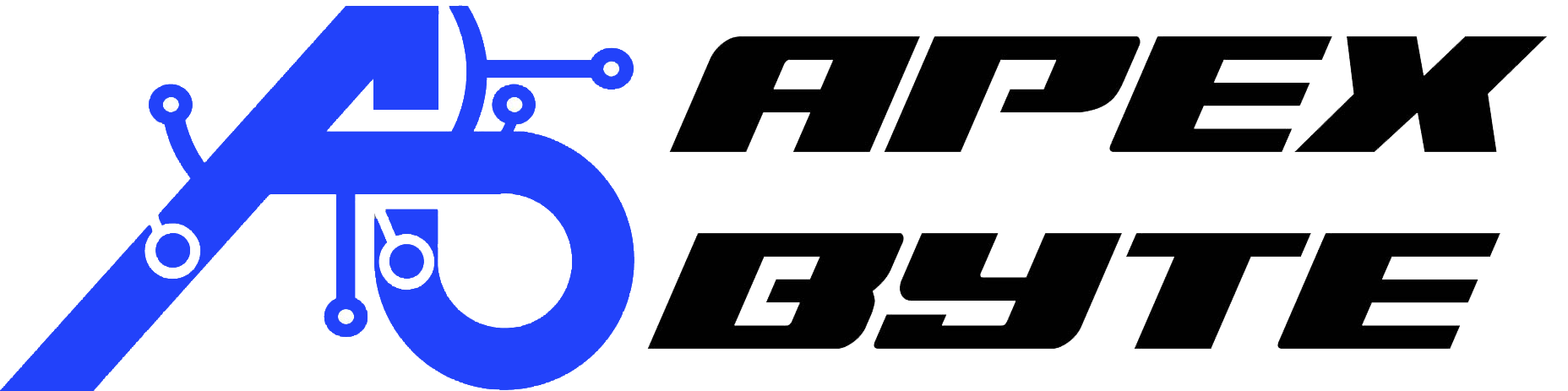Table of Contents
Introduction
In a world where digital tasks dominate most workplaces, small improvements in how you use your computer can lead to major boosts in productivity. Whether you’re typing reports, analyzing data, responding to emails, or switching between tabs, these computer tips and tricks can help you get more done in less time. Here are ten highly useful computer tips and shortcuts that can make your workday smoother and more efficient—without requiring any new software or technical background.
1. Reopen Closed Tabs in Your Browser
Accidentally closed a tab while doing online research or working in a web application? Instead of hunting through your browser history, there’s a quick fix. Press Ctrl + Shift + T (on Windows) or Command + Shift + T (on macOS). This shortcut will instantly reopen the last tab you closed. You can press it multiple times to reopen several recently closed tabs in reverse order.
2. Undo Mistakes Across Most Applications
The “undo” function is one of the most universally helpful shortcuts on any computer. It works in word processors, file explorers, browsers, and many design tools. Press Ctrl + Z (or Command + Z on macOS) to undo your last action. Press Ctrl + Y (or Command + Shift + Z) to redo an undone action. Use this to recover deleted files, revert text edits, or fix accidental moves within folders or documents.
3. Open the Built-in Emoji and Symbol Panel
Need to insert special characters, punctuation marks, or symbols? Most systems include a built-in keyboard shortcut to access a panel for these. Press Windows + . (period) or Windows + ; (semicolon). On other systems, look for options like a “Character Viewer” in your menu or system preferences. This is especially useful for adding clarity or tone to casual communications or social posts.
4. Minimize All Windows at Once
If your screen is cluttered with multiple open programs or browser windows, you can clear everything off in one step to quickly return to your desktop. Press Windows + D. This will minimize all open windows. Press the same combination again to bring them back just as they were. This is great for temporarily decluttering or accessing desktop files quickly.
5. Lock Your Computer Quickly
Leaving your desk without locking your screen can expose sensitive information to anyone passing by. To instantly secure your system, press Windows + L. This locks your screen without logging you out and is one of the easiest ways to protect your data when stepping away, even for a moment.
6. Take a Screenshot of a Specific Area
Instead of capturing your whole screen and then cropping it, use this shortcut to capture just the part you need. Press Windows + Shift + S to open a screenshot tool. Your screen will dim, and you can click and drag to select the area you want to capture. The image is automatically copied to your clipboard and can be pasted into documents, messages, or image editors.
7. Quickly Open a New File or Window
Instead of navigating through menus to create a new document or window, use a shortcut to do it instantly. Press Ctrl + N to create a new item. This shortcut works in many applications, including web browsers, document editors, spreadsheets, and more. If you want to open a private browsing window, press Ctrl + Shift + N in most modern browsers.
8. Use Focus Tools to Avoid Distractions
Many modern systems now include tools to help you stay focused by minimizing interruptions. On recent versions of Windows, you can use built-in focus sessions to silence notifications, hide alert badges, and set a timer for uninterrupted work. To activate this, search for “Focus” in your system’s settings or start menu. On other platforms, you can look for Do Not Disturb modes or download simple focus timers online.
9. Quickly Return to a Recently Visited Web Page
If you’ve clicked through several pages while doing research or exploring websites, there’s an easy way to backtrack without clicking the back button repeatedly. In most browsers, right-click the back arrow to see a short list of previously visited pages within that tab. From there, you can jump directly to the one you need.
10. Restart to Solve Common Glitches
It may sound like old advice, but restarting your computer really does fix many common problems. A full restart clears temporary files, resets software states, and can resolve slow performance, crashes, and unresponsive programs. Just be sure to use the actual “Restart” option rather than shutting down—especially if your system uses fast startup modes that don’t perform a full reset.
Frequently Asked Questions
How can keyboard shortcuts help me optimize productivity at work?
Using keyboard shortcuts can dramatically improve efficiency and productivity by reducing time spent on repetitive tasks. Whether you’re working with Microsoft 365 or switching between project management tools, mastering basic shortcuts like Ctrl+C or Alt+Tab allows you to navigate your workspace faster, eliminate inefficiencies, and focus on deep work without always reaching for the mouse.
What’s the best way to use a to-do list in a digital workspace?
A well-structured to-do list helps prioritize your workflow, especially when you’re managing many files or switching between different operating systems. Tools like Google Workspace and other project management software can help get you started with organizing tasks by priority and deadline. Make it a habit to review your list daily to maintain peak productivity and reduce time wasted on unimportant tasks.
Can learning to type improve typing speed and accuracy for better productivity?
Yes. When you learn to type efficiently, your muscle memory builds up over time, making it easier to write emails, code, or draft documents faster. Increasing your typing speed and accuracy is one of the most overlooked computer tips and tricks to enhance your computer performance. This small improvement leads to measurable gains in workflow, especially in coding or content-heavy tasks.
What tools can help with time management and focus?
Time management tools like the Pomodoro Technique, online timers, and built-in focus features in Windows and macOS help improve attention and reduce distractions. Combined with software tools that support workflow segmentation—like task split views or virtual desktops—these tools can help refine how you work and significantly increase productivity at work.
How does using your mouse vs. shortcuts affect efficiency?
Using your mouse can be helpful, but relying on it too much can slow you down. Keyboard shortcuts allow for seamless transitions between apps, files, and tasks, especially in coding or design work. The less you need to take your hand off the keyboard, the more time you save. With practice, this becomes second nature and supports peak efficiency and productivity.
How can I customize my digital workspace for better results?
To enhance your computer environment, start by organizing every folder and desktop area to reflect how you think and work. Customize layouts, use split screens, and integrate project management software or tools like Microsoft 365 to create a workspace that minimizes distractions and maximizes output. This kind of personalization helps with long-term performance and focus.
What are essential habits to master for long-term productivity?
Some actionable habits include: starting your day with a refined to-do list, closing unnecessary tabs, avoiding inefficient multitasking, and rebooting your system regularly to prevent lag. Incorporating cybersecurity best practices and keeping your system updated also ensures you maintain performance and safety in your daily digital routine.
What are the best practices for using multiple software tools and platforms?
When using different tools across operating systems—whether it’s Linux, Windows, or open-source environments—it’s important to learn how to use each platform’s strengths. For example, coding and programming languages are often optimized in Linux, while Microsoft platforms excel in office and project management. Keeping your tools organized will help avoid confusion and maintain your momentum.
How can I enhance my computer skills as a beginner with a new computer?
Start by exploring basic functions like file management, right clicking for advanced options, and exploring shortcuts for common tasks. Gradually introduce tools like Google Workspace, learn how to personalize settings, and explore the world of technology through communities like Reddit, where you’ll find tips, tutorials, and troubleshooting help. Learning step-by-step ensures your efficiency and confidence grow together.
Where can I learn more or get support with optimizing my workflow?
For more actionable computer tips and tricks, professional support, or to get help with project management, coding, or software setup, contact our team at Apex Byte.
Website: www.apex-byte.com
Email: info@apex-byte.com
We’ll help you enhance your computer usage, refine your workspace, and master the tools you need to thrive in today’s digital world.