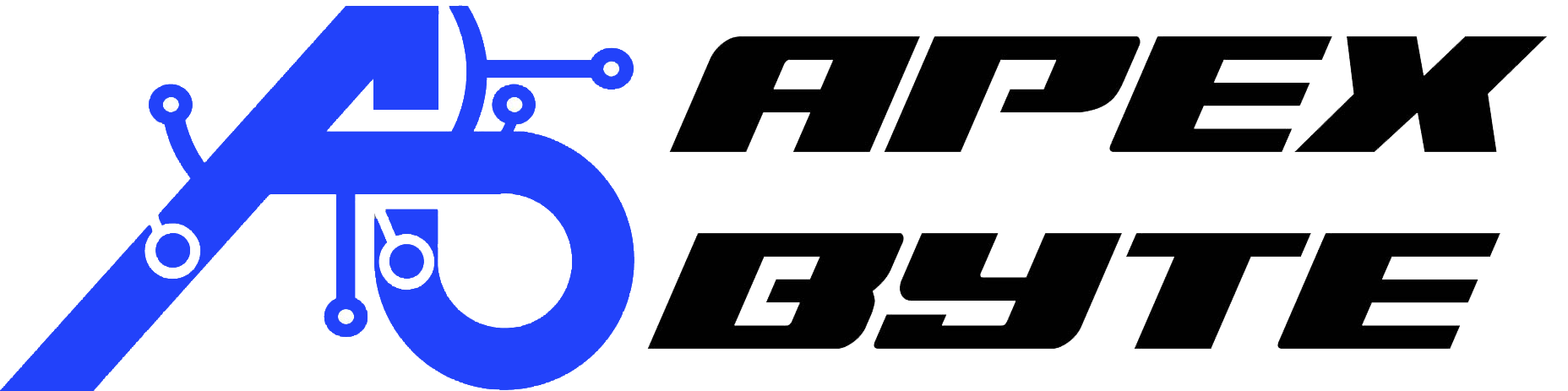Table of Contents
Introduction
Imagine standing at the gate of a massive digital fortress. You need to find weak spots before an attacker does. That’s where BurpSuite becomes your go-to tool. Whether you’re new to ethical hacking or preparing for a penetration testing role, understanding BurpSuite on Kali Linux is a game-changer.
What is BurpSuite?
BurpSuite is a powerful web vulnerability scanner and testing platform developed by PortSwigger. It helps identify and exploit security flaws in web applications, such as SQL injection, XSS, and insecure session handling.
Why Use BurpSuite on Kali Linux?
Kali Linux is purpose-built for penetration testing. It’s lightweight, secure, and comes pre-equipped with dozens of security tools—including BurpSuite Community Edition. Combining BurpSuite with Kali gives you a powerful, hacker-ready environment to test, learn, and improve.
Use Cases in Web Security Testing
Intercept and analyze traffic, scan applications, brute-force login pages, manipulate headers and cookies, or test the behavior of APIs and web sessions. Whether manual or automated, BurpSuite handles it.

Disclaimer
This guide is for educational and ethical purposes only. Always obtain legal authorization before testing systems. Unauthorized scanning or probing is illegal and unethical.
Prerequisites
System Requirements
At least 4 GB RAM (8 GB recommended)
20 GB free disk space
Kali Linux (latest version)
Java Runtime Environment (usually pre-installed)
Installing Kali Linux (Overview)
You can install Kali on VirtualBox, VMware, or directly on hardware. Download it from the official Kali site, flash it with Balena Etcher or Rufus, and follow the guided installer.
Basic Knowledge You Should Have
- HTTP methods (GET, POST) and headers
- Linux terminal basics
- Basic understanding of cookies, sessions, and web forms
- Comfortable with browser dev tools
Installing BurpSuite on Kali Linux ( tutorial )
BurpSuite Community vs. Professional
The Community Edition is free and includes essential tools like Proxy, Repeater, and Intruder. The Professional version (paid) includes automated scanning, vulnerability detection, advanced integrations, and reporting.
Checking for Pre-installed BurpSuite
Open a terminal and run:
burpsuite
If it opens, it’s already installed.
Installing via APT (Community Edition)
Update and install with:
sudo apt update sudo apt install burpsuite
Manual Installation for BurpSuite Professional
- Download from PortSwigger’s site
- Give execute permission: chmod +x burpsuite_pro_vX.X.sh
- Launch the installer: ./burpsuite_pro_vX.X.sh
- Complete the installation via wizard
Verifying the Installation
To verify everything works:
burpsuite
BurpSuite should launch without errors.
Launching BurpSuite for the First Time
Starting from Terminal
Launch it with:
burpsuite
If prompted, select “Temporary project” unless you plan to save configurations.
Initial Setup
Choose the configuration you want (default is fine for beginners), and proceed to the main dashboard.
BurpSuite Interface Overview
- Target: Defines the scope of testing
- Proxy: Intercepts and modifies HTTP/S requests
- Repeater: Allows you to modify and resend requests
- Intruder: Performs fuzzing and brute-forcing
- Scanner (Pro only): Automated security analysis
- Extensions: Integrate with community tools

Configuring Web Browsers to Work with BurpSuite
What is an Intercepting Proxy?
BurpSuite sits between your browser and the internet. It intercepts and logs requests, allowing modification before they reach the server.
Firefox Configuration for BurpSuite
- Open Firefox
- Go to Settings > Network Settings > Manual Proxy Configuration
- Set HTTP and HTTPS proxy to:
127.0.0.1 port 8080
- Enable “Use this proxy for all protocols”
Chrome Configuration for BurpSuite
For Chrome, it’s easiest to use Burp with a dedicated profile:
- Use Foxy Proxy for chrome configuration
Installing and Trusting Burp’s SSL Certificate
To avoid HTTPS errors:
- Go to http://burpsuite in your browser
- Download the Burp CA certificate
- In Firefox: Settings > Privacy & Security > View Certificates > Import
- In Chrome: Settings > Privacy > Security > Manage Certificates
Troubleshooting Proxy Issues
- Ensure proxy is running (check Burp’s Proxy tab)
- Make sure you’re using 127.0.0.1:8080
- Verify no other tools are using that port
- For HTTPS issues, confirm certificate installation
Key Features of BurpSuite Explained
Proxy
Intercept and modify requests/responses in real time.
Target
Set a scope for the application you’re testing. Helps keep scans focused.
Crawl (was Spider)
Crawls and maps all links and endpoints of the web app.
Scanner (Pro only)
Performs automated vulnerability scans, including SQLi, XSS, and SSRF.
Repeater
Manual request tampering tool for testing payloads.
Intruder
Automated testing tool used for fuzzing and brute-force attacks.
Sequencer
Analyzes session tokens for randomness.
Decoder
Helps encode/decode data in formats like Base64 or URL.
Comparer
Compares responses and content side-by-side.
Extender
Allows third-party extension installations from the BApp Store.
Creating a Realistic Workflow
Recon and Target Scoping
Define scope in the Target tab to limit tests to your application. Use passive or active crawling to discover pages.
Intercepting and Modifying Requests
Use the Proxy > Intercept tab. You can:
- Forward to send the request
- Drop to cancel it
- Modify request headers, body, or method
Repeating and Manipulating Requests
Use Repeater to resend modified requests. This is ideal for testing:
- Parameter tampering
- Header injections
- Hidden fields
Scanning Tutorial For Vulnerabilities (Pro)
In BurpSuite Pro:
- Right-click target → Scan
- Choose Passive or Active scan
- Review results in Dashboard
Brute-Force with Intruder
Use Intruder to test login forms, tokens, or directories:
- Set positions using markers like §value§
- Choose a payload list (e.g., passwords or usernames)
- Launch the attack and review results
Using Burp Extensions for Enhanced Functionality
Installing Extensions
Go to Extender > BApp Store, and click Install on the ones you want.
Must-Have Extensions
- Turbo Intruder: Fast brute-forcing
- Logger++: Enhanced request/response logging
- Hackvertor: Encoding, hashing, transformations
- AuthMatrix: Testing multi-user role access
Tips for Effective Web Application Testing
- Always define your scope first
- Save your Burp project periodically
- Use session handling rules for logged-in areas
- Mark out-of-scope targets as “Do Not Scan”
- Take notes directly in the project
Common Issues and Troubleshooting
- SSL Certificate Errors: Install and trust Burp’s CA cert properly in your browser.
- Proxy Not Intercepting Traffic: Double-check proxy settings and ensure Burp is listening.
- BurpSuite Not Starting: Check if Java is installed:
java -version Or try launching Burp manually with:
java -jar burpsuite.jar - Slow Performance or Crashes: Allocate more memory:
java -Xmx2048m -jar burpsuite.jar
Security and Ethical Considerations
- Always have permission before scanning
- Don’t attack production systems without a contract
- Follow responsible disclosure guidelines
- Avoid scanning third-party content by mistake
Alternatives and Complementary Tools
- OWASP ZAP: Open-source alternative to Burp
- Postman: Great for API testing
- Nikto: Lightweight web server scanner
- Nmap: Network-level reconnaissance
- Metasploit: For deeper exploitation

Conclusion
You now have a complete, hands-on understanding of BurpSuite on Kali Linux—from installation and configuration to full workflow testing. Whether you’re learning ethical hacking, preparing for OSCP, or auditing client applications, BurpSuite is essential.
Start practicing on legal targets like Hack The Box, WebGoat, or DVWA to apply what you’ve learned. With time and curiosity, BurpSuite can become your best ally in web application security testing.
Watch Video
Frequently Asked Questions
How does Burp Suite work for web security testing?
Burp Suite works by acting as an intercepting proxy between your browser and the target server. It captures and analyzes web traffic in real-time, letting you modify requests and responses. This process helps identify vulnerabilities like SQL injection, authentication flaws, and more. As one of the most powerful tools for penetration testers, Burp Suite helps uncover and exploit weaknesses in web applications.
How to use Burp Suite on Kali Linux for penetration testing?
To use Burp Suite on Kali Linux, launch it from the applications menu or terminal using burpsuite. It opens a suite of tools for intercepting, modifying, and sending web traffic. You can configure Burp to intercept browser traffic, automate tasks using scripts, and identify vulnerabilities in web applications. Whether you’re performing manual testing or using automated scans (available in Burp Suite Professional), it’s ideal for security researchers and bug bounty hunters.
Can I use Burp Suite for free?
Yes, you can use Burp Suite for free by downloading the Burp Suite Community Edition from PortSwigger’s official website. While the free version includes the core features such as the Proxy, Repeater, and Decoder, it lacks the automated scanner and some advanced tools found in the Professional Edition. Still, it’s a great way to learn how Burp Suite works and begin hands-on security testing.
How do I install Burp Suite on Kali Linux?
Installing Burp Suite on Kali is simple since it’s often pre-installed. If not, you can use sudo apt install burpsuite on your Linux system. For the Pro version, manually download Burp Suite from the official website. After installing the software, you can start Burp Suite and verify configurations.
How to configure Burp Suite with Firefox and Chrome?
To intercept traffic in Firefox or Chrome, set the browser proxy to 127.0.0.1:8080, matching Burp’s proxy listener settings. Then import Burp Suite’s certificate into the browser to avoid SSL warnings. This setup allows Burp Suite to intercept HTTPS requests and responses properly and is essential for accurate testing.
How does Burp Suite help automate repetitive tasks in web testing?
Burp Suite allows you to automate many actions using tools like Intruder and Extender, and even your own scripts. You can perform brute-force attacks, test for vulnerabilities like SQL injection, or create macros for form handling. Automation is a major reason Burp Suite is one of the most widely used by penetration testers and testers working in cybersecurity.
What kind of vulnerabilities can Burp Suite identify?
Burp Suite helps identify vulnerabilities such as cross-site request forgery, SQL injection vulnerabilities, insecure direct object references, and broken authentication. The professional edition offers active scanning to identify and exploit vulnerabilities automatically, while the free version still provides manual tools for strong security analysis.
How do I use scripts in Burp Suite for custom testing?
Using scripts in Burp is possible via the Extender tool or BApp Store plugins. Tools like Turbo Intruder let you create Python-based scripts to automate attack patterns, handle logic, or test injection points. This extends the power of Burp Suite on Kali Linux, especially for advanced bug bounty scenarios.
What’s the difference between Burp Suite Community and Professional Editions?
The Burp Suite Community Edition is free and provides core manual tools. The Professional Edition adds advanced features like the Scanner, Collaborator, and enhanced automation. If you’re just starting, download the Burp Suite Community to learn. Once you’re ready to scale, get started with Burp Suite Professional to unlock its full potential.
Where can I get help setting up Burp Suite or automating workflows with scripts?
If you’re looking to start Burp, configure browser settings, write a custom script, or automate full web tests, we can help. Visit www.apex-byte.com or email us at info@apex-byte.com. Whether you’re a beginner exploring the free version or an expert working with Burp Suite Professional, we support individuals and teams looking to scale their cybersecurity testing efficiently and legally.tutorialtutorial