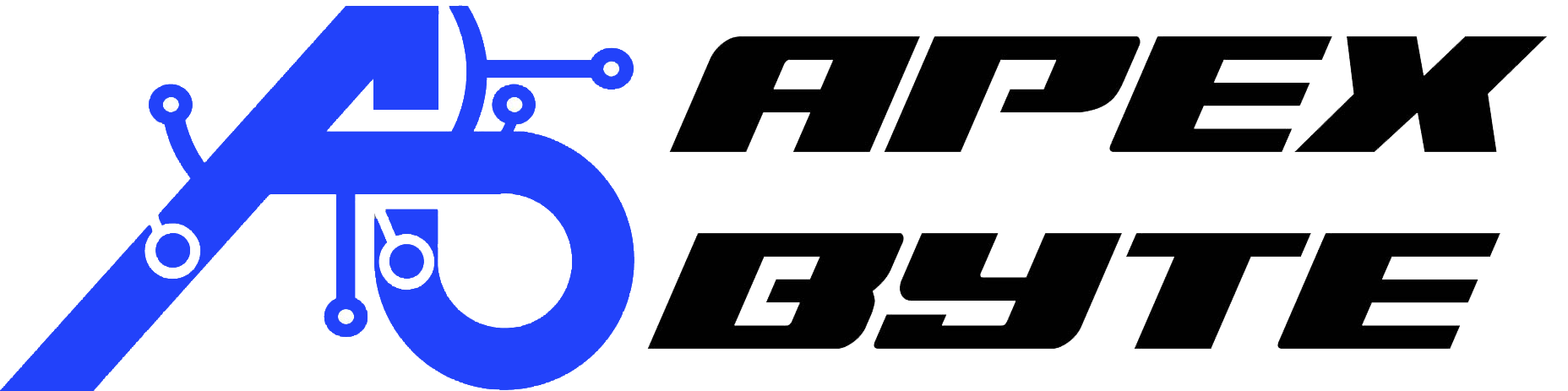Table of Contents
Introduction
Running a local development environment using XAMPP is a go-to solution for many developers working with PHP and MySQL. It’s lightweight, easy to install, and simulates a full-stack web server on your machine. However, it’s not uncommon to face MySQL errors in XAMPP — especially if the server shuts down improperly or if there’s a conflict in system files.
If you’ve encountered messages like “MySQL shutdown unexpectedly” or “Error: MySQL service terminated unexpectedly”, you’re not alone. These issues can be caused by corruption in system files, leftover log files, or misconfigured folders within the MySQL data directory.
In this comprehensive guide, you’ll learn how to fix XAMPP MySQL errors by cleaning and resetting the data folder — a method that doesn’t require a complete reinstall or the loss of your user-created databases. This approach is highly effective and can restore your local MySQL server in minutes.
What is XAMPP and Why MySQL Errors Occur
XAMPP is a free software package developed by Apache Friends that provides a local web server environment. It includes Apache, MySQL (MariaDB), PHP, and Perl, making it easy to develop and test dynamic websites on your local machine.
The MySQL (MariaDB) server component in XAMPP is responsible for handling database queries. Over time, improper shutdowns, software conflicts, or file corruption can lead to issues where MySQL fails to start. These problems often reside in the C:\xampp\mysql\data directory, which contains vital system databases and logs that help MySQL operate.
Common MySQL Startup Problems in XAMPP
MySQL Fails to Start in XAMPP Control Panel
The most obvious sign of a problem is when you try to start MySQL from the XAMPP Control Panel, and it either crashes immediately or simply doesn’t respond.
Error Messages Like “MySQL Shutdown Unexpectedly”
This message typically appears in the XAMPP Control Panel and signals that MySQL cannot initialize because something in the system folders has failed.
Log File Entries Indicating System Table Failures
If you open the mysql_error.log file (found in C:\xampp\mysql\data), you might see errors like:
- InnoDB: Check that you do not already have another mysqld process
- InnoDB: Operating system error number 32
- Table ‘mysql.user’ doesn’t exist
These messages are strong indicators that critical internal folders or log files are either missing or corrupted.
Root Causes Behind the Error
Understanding the root of the issue can help you fix it more effectively and prevent it from recurring in the future.
Corrupted System Database Folders
The MySQL data folder contains several system-level folders like mysql, performance_schema, phpmyadmin, and test. If any of these are damaged, the database server may fail to load.
Invalid Log Files or Crashed Processes
Files such as ib_logfile0, ib_logfile1, and temporary log files (like .err, .pid) can become corrupted during a sudden shutdown or crash. When MySQL tries to start up, it may misread these files and fail.
Conflicts from Test or phpMyAdmin Data
Test databases and even internal phpMyAdmin configuration tables can cause unexpected errors if their data structure becomes misaligned with the current MySQL version.
Improper Shutdowns
Improperly stopping MySQL or forcibly shutting down your system while MySQL is running can leave behind corrupt logs and incomplete transactions, preventing the server from starting properly the next time.
Understanding the MySQL Data Folder Structure
Overview of C:\xampp\mysql\data
This folder is the heart of MySQL in XAMPP. It contains all system and user-created databases, along with internal configurations and logs.
Role of System Folders (mysql, performance_schema, phpmyadmin, test)
- mysql: Contains MySQL’s internal user table, privileges, and configuration.
- performance_schema: Used to monitor MySQL server performance.
- phpmyadmin: Stores configuration data for phpMyAdmin.
- test: A placeholder database that can sometimes interfere with operations.
These folders are necessary for MySQL to function properly, but if they get corrupted, they can stop MySQL from starting.
Importance of ibdata1 and Log Files
- ibdata1: This file is crucial as it contains metadata and InnoDB table data.
- ib_logfile0 and ib_logfile1: These are InnoDB log files that help MySQL recover from crashes.
When fixing MySQL errors, you must keep ibdata1 intact to preserve your data.

Step-by-Step Guide: Fixing the Error by Resetting the Data Folder
Step 1: Backup Everything
Before making any changes, back up your entire data folder.
- Go to C:\xampp\mysql
- Copy the data folder
- Paste it somewhere safe, like C:\xampp\mysql\data_backup
This ensures you can recover your databases if something goes wrong.
Step 2: Navigate to the Data Directory
Open File Explorer and go to C:\xampp\mysql\data
This is where all MySQL databases and system folders are stored.
Step 3: Delete Problematic System Folders
Inside the data folder, delete the following folders:
- mysql
- performance_schema
- phpmyadmin
- test
These folders contain system tables that are often the root cause of startup errors. Don’t worry — you’ll restore clean versions of these later.
Do not delete any folders that represent your project databases (like wordpress or custom_db).
Step 4: Remove All Log Files Except ibdata1
Now, delete the following files if they exist:
- ib_logfile0
- ib_logfile1
- mysql_error.log
- Any file ending in .pid, .err, or .log (except for ibdata1)
Do not delete ibdata1. It contains essential InnoDB metadata and actual database content.
Step 5: Restore Clean Copies of Default System Folders
Locate clean versions of the following folders from a backup or a fresh XAMPP installation:
- mysql
- performance_schema
- phpmyadmin
Copy them into the C:\xampp\mysql\data directory to replace the ones you deleted.
You can extract these from a clean install of XAMPP if needed.
Step 6: Restart MySQL and Verify the Fix
Open the XAMPP Control Panel as Administrator.
Click the Start button next to MySQL. If everything was restored correctly, MySQL should start without errors.
Open phpMyAdmin from your browser (typically at localhost/phpmyadmin) to check if your databases are visible and functioning.

Optional: Create a Simple Batch Script to Automate the Cleanup
If you frequently encounter this issue, consider writing a Windows batch script to handle cleanup tasks automatically.
Benefits of Automating the Process
- Saves time
- Reduces the chance of manual error
- Speeds up recovery after crashes
What the Script Would Do
- Stop the MySQL process (if running)
- Delete system folders like mysql, performance_schema, phpmyadmin, and test
- Remove log files while preserving ibdata1
- Copy fresh versions of system folders from a known good location
Let me know if you want a working batch file example customized for your system.
Pro Tips and Troubleshooting
Check mysql_error.log for Deeper Issues
Once MySQL is restarted, check the newly generated mysql_error.log file. This log will provide specific errors that can point to remaining issues.
Make Sure No Conflicts on Port 3306
If MySQL still won’t start, ensure that no other service is using port 3306. Applications like Skype, other database servers, or Docker can cause conflicts.
To change the port in XAMPP:
- Open the my.ini file located in C:\xampp\mysql\bin
- Search for the line port=3306
- Change it to something like port=3307
- Save the file and restart MySQL
Conclusion
This guide showed you how to fix XAMPP MySQL errors by cleaning and resetting the data folder, a method that’s both safe and efficient. By understanding the data folder structure and cleaning up corrupted system files, you can get MySQL up and running again without reinstalling XAMPP or losing your databases.
Use this method when:
- MySQL fails to start
- You see “MySQL shutdown unexpectedly”
- Log files show system database corruption
Finally, always back up your data folder regularly to avoid future issues.
Watch: Step-by-Step Video Tutorial
If you prefer a visual walkthrough, we’ve created a detailed video guide that shows you exactly how to fix the XAMPP MySQL shutdown unexpectedly error by safely cleaning and resetting the data folder.
In This Video, You’ll Learn:
- How to back up your MySQL data safely
- Which system folders and log files to delete
- Where to find clean default folders
- How to restore MySQL and verify that it works
Click play below to follow along step by step.
This video follows the exact same steps outlined in this article.
Frequently Asked Questions
Why does XAMPP MySQL shut down unexpectedly, and how can I fix it?
The error “MySQL shutdown unexpectedly” is a common issue in the XAMPP stack, typically caused by corrupted system files, incorrect permissions, or port conflicts. If the MySQL folder contains damaged logs or improperly closed sessions, MySQL won’t start. To fix the XAMPP error, back up your databases, remove problematic system folders (like mysql, phpmyadmin, and performance_schema), and restart MySQL. Always run XAMPP as Administrator to avoid permission issues.
How do I check if another application is using MySQL’s port?
To resolve port conflicts, open the XAMPP Control Panel and click Netstat. If port 3306 (the default MySQL port) is listed under another program, MySQL will fail to start. To fix it, open C:\xampp\mysql\bin\my.ini, locate port=3306, and change it to a different port like 3307. Save the file, then restart the XAMPP server. This simple change can fix the XAMPP error caused by port usage.
What does the “XAMPP MySQL shutdown unexpectedly” error mean?
This message signals that MySQL on XAMPP attempted to start but failed due to internal faults — often from misconfigurations, corrupted logs, or incomplete recovery from a previous crash. You can confirm this by checking the mysql_error.log in C:\xampp\mysql\data. It’s essential to fix these issues before resuming work with your database management environment.
How can I fix port conflicts that prevent MySQL from starting in XAMPP?
A port conflict occurs when another application is already using the port that MySQL uses (typically 3306). To fix this: Go to C:\xampp\mysql\bin\my.ini, change port=3306 to another available number, like 3307, and restart the XAMPP Control Panel. This solves the problem for most users and lets MySQL start without error. Port issues are one of the most common problems in local development environments.
Where can I find the MySQL error logs in XAMPP?
You can locate the MySQL error log inside C:\xampp\mysql\data, usually named mysql_error.log. This log provides insight into what caused the shutdown, including failed permissions, table corruption, or port conflicts. Reviewing your error logs and the events log is key to diagnosing and solving persistent issues.
What are the most effective solutions to fix the XAMPP MySQL error?
Here are reliable solutions to fix the xampp mysql error:
– Delete the system folders: mysql, phpmyadmin, performance_schema, and test
– Remove all log files except ibdata1
– Run XAMPP as Administrator to resolve permission problems
– Change the default port to prevent conflicts
– Restore clean versions of default system folders if needed
These steps help eliminate the root causes behind the shutdown unexpectedly error.
MySQL won’t start even after reinstalling XAMPP — what should I do?
If MySQL won’t start after a fresh install, it’s likely due to:
– Incorrect configuration settings in your my.ini file
– Port 3306 still used by another application
– Corrupted or leftover files in your mysql folder
– Unresolved permissions or firewall restrictions
Follow a structured cleanup process, reset key folders, and verify the mysql_error.log for additional clues to fix the XAMPP error.
Can I get professional help to fix the XAMPP MySQL shutdown error?
Absolutely. If you’re repeatedly facing the xampp mysql shutdown unexpectedly error, or if your database management system is unstable, expert assistance can help. At www.apex-byte.com, we specialize in resolving XAMPP server issues, repairing database structures, and optimizing MySQL on XAMPP for developers. 📧 Reach out at info@apex-byte.com for expert-level support, fast recovery, and custom solutions to fix any error in XAMPP.
Why does MySQL crash in XAMPP even when everything seems correct?
Even with a clean install, MySQL uses background services that may collide with system processes or old data. Possible reasons include:
– Log files not cleared properly
– Another app using the port MySQL needs
– A corrupted mysql folder carried over from previous installs
– Incomplete folder permissions or system-level misconfigurations
Each of these can cause the shutdown. Run cleanup, check the mysql_error.log, and verify your ports and permissions before trying again.
Can I continue working with SQL and databases in XAMPP after fixing the error?
Yes. Once you’ve resolved the xampp error “MySQL shutdown unexpectedly”, you can safely resume your database management activities. To use the XAMPP stack effectively, ensure:
– MySQL starts successfully
– There are no port conflicts
– Your database folders are intact
You can then access phpMyAdmin, execute queries, or connect through external SQL tools. Always back up your databases before making structural changes.