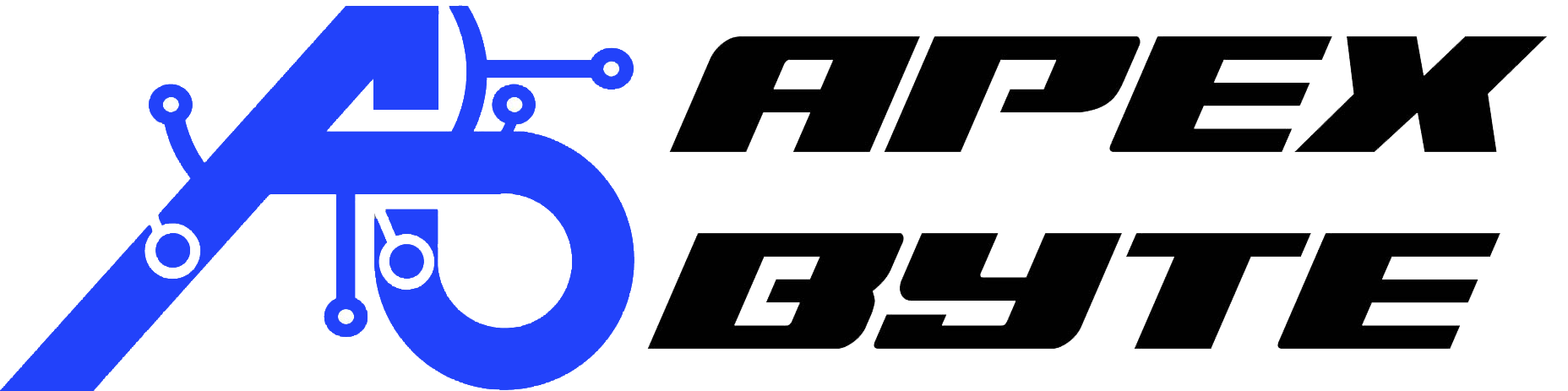Table of Contents
Introduction
Feeling like your Windows 10 or 11 PC is slowing you down? You’re not imagining it—over time, systems bog down with unnecessary files, startup programs, background processes, and more. You might’ve even Googled “how to clean up computer to run faster Windows 10” or “how speed-up windows pc Windows 11” with mixed results.
This guide gives you proven, easy-to-follow, and safe 10+ Ways to Speed Up Windows 10 / 11 PC Performance—ranging from beginner to advanced—that will bring your system back to life. Best of all? It’s written for real users, not IT pros.
Why Do Windows PCs Slow Down Over Time?
Several culprits may be dragging your system:
- Too many startup programs
- Cluttered hard drive (Temp files, Prefetch, old logs)
- Heavy background apps
- Outdated system settings
- Malware and unnecessary system bloat
The good news? Most of these issues can be fixed quickly—some with just one command.
Who This Guide is For
Whether you’re a casual user, a work-from-home warrior, or a gamer dealing with slow performance, this guide will help. If you’ve searched:
- “Speed-up Windows 10 with one command”
- “How to increase computer speed Windows 10”
- “How speed-up windows pc Reddit”
…then you’re in exactly the right place.
Quick Summary of What You’ll Learn
- Disable startup programs
- Clean up disk space
- Uninstall unused apps
- Optimize background processes
- Adjust visual effects
- Scan for malware (mrt)
- Disable Windows Search Indexing
- Reduce Power Throttling
- Advanced Bonus: Group Policy Tweaks
- Extra Bonus: Use prefetch, temp, %temp%, tree
1. Disable Startup Programs

What Are Startup Programs?
Startup programs are apps that launch every time your PC boots up—often without your consent. These apps slow boot times and hog memory.
How to Disable Them
-
Press Ctrl + Shift + Esc to open Task Manager.
-
Go to the Startup tab.
-
Right-click unnecessary apps → choose Disable.
Pro Tip: Disable things like Spotify, Teams, Zoom, or Adobe Updater if you don’t use them daily.
2. Clean Up Disk Space

A cluttered hard drive is a slow hard drive.
Use Built-in Tools
- Search Disk Cleanup → select drive C:
- Tick boxes for Temporary Files, System Logs, Recycle Bin, and more.
- Click Clean up system files for deeper cleanup (includes old updates and logs).
3. Uninstall Unused Applications

Bloatware and forgotten apps cost your PC real performance.
How to Uninstall Properly
- Go to Settings > Apps > Installed apps
- Sort by Size or Install date
- Uninstall apps you haven’t used in 6+ months
For deeper cleanup, use tools like Revo Uninstaller, which remove registry entries and leftover data.
4. Optimize Background Processes

Some apps run quietly in the background, wasting RAM and CPU.
How to Find and Kill Resource Hogs
- Press Ctrl + Shift + Esc → Task Manager
- Click Processes → sort by CPU or Memory
- Right-click heavy apps → End Task (if safe)
Disable Unwanted Background Apps
- Go to Settings > Privacy > Background apps
- Disable unnecessary apps like Xbox, Weather, Maps, etc.
Also disable Widgets and Game Mode if you don’t need them.
Adjust Visual Effects for Performance

Windows comes with animations and shadows that look nice—but slow things down.
Optimize Visuals for Speed
-
Press Windows + R, type
sysdm.cpl
and hit Enter
-
Under Performance → click Settings
-
Select “Adjust for best performance” or customize settings manually
Best for low-end or older PCs.
6. Scan for Malware and Viruses (Using mrt)

Viruses, spyware, and bloatware cause performance drops.
Use Windows’ Built-in Malware Scanner
-
Press Windows + R → type
mrt
→ Enter
-
Run a Full Scan using the Malicious Software Removal Tool
-
Also run Windows Security or a trusted tool like Malwarebytes
If you’ve wondered, “How speed-up Windows PC Reddit users’ way?”—they often suggest scanning with mrt.
Disable Windows Search Indexing

Search indexing helps Windows find files faster—but uses a ton of disk resources.
Disable It on Low-End Machines
-
Open File Explorer → right-click C: → Properties
-
Uncheck Allow files on this drive to have contents indexed
-
Click OK, then Apply changes to subfolders
Only do this if you don’t rely heavily on File Explorer’s search bar.
8. Reduce Power Throttling (for Laptops)

On laptops, Windows often throttles CPU speed to save battery.
Enable High Performance Mode
-
Search Edit Power Plan
-
Click Power Options
-
Select High performance or run:
powercfg -duplicatescheme e9a42b02-d5df-448d-aa00-03f14749eb61
This enables Ultimate Performance Mode—ideal for heavy workloads.
9. Use Group Policy Editor (Advanced Users)

Turn Off Background Telemetry & App Suggestions
-
Press Windows + R, type
gpedit.msc
, hit Enter
-
Go to Computer Configuration > Admin Templates > Windows Components > Data Collection and Preview Builds
-
Set Allow Telemetry to Disabled
Turn Off App Suggestions
- Go to Start Menu and Taskbar settings
- Disable suggested apps and tips
This tweak reduces data collection and saves background bandwidth.
10. Using Built-in Commands

Here are a few quick commands every Windows user should know:
temp, %temp%, prefetch — Clean Junk
Open Run (Windows + R) and enter:
-
temp
-
%temp%
-
prefetch
Then, delete everything inside. These are temp cache folders Windows uses but rarely cleans well.
tree — Visualize Folder Structure Easily
The tree command is a simple way to see the entire structure of a folder and its contents—including all files and subfolders—in a clean, tree-like format. It helps you quickly spot cluttered directories that may be slowing down your PC.
How to Use It:
-
-
Open Command Prompt:
-
Press Windows + R, type cmd, and hit Enter.
-
-
Go to the folder you want to check
For example, to check your Documents folder, type:cd C:\Users\YourName\Documents
-
Run this command:
tree /f
-
- tree shows the folder structure
- /f lists all files inside those folders too
Why It’s Useful:
- Helps you find hidden clutter like old installers, unused files, or deeply nested folders
- Useful when cleaning up disk space manually
- Great for identifying folders that are bloated but easy to miss in File Explorer
Conclusion
You don’t need to be a tech genius—or buy new hardware—to fix a slow PC. With the steps above, you now know:
- How to clean up your Windows PC (10 or 11)
- How to speed-up Windows 10 with one command
- Which tools and folders (mrt, temp, %temp%, etc.) to use for fast results
Watch Video
Frequently Asked Questions
How does cleaning the temp, %temp%, and prefetch folders in windows 11 / 10 operating system help speed up your pc performance?
These folders accumulate temporary and cached files over time, which can slow down your system. Deleting their contents frees up disk space and improves system responsiveness, especially on older systems or ones without SSDs. This is one of the simplest ways to speed up your computer without advanced tools. For more help, visit www.apex-byte.com or email info@apex-byte.com.
Can adjusting visual effects really improve performance on older desktops?
Yes. Disabling animations and visual effects under “Adjust the appearance and performance of Windows” reduces load on your system resources. This is especially beneficial if you’re not using Solid State Drive or if your RAM is limited. This tweak is perfect for older hardware or lower-end Windows 10/11 PCs.
Why should I disable startup programs to optimize Windows?
Startup programs launch automatically when your PC starts, consuming RAM and CPU from the moment your desktop loads. Disabling unnecessary ones helps speed up boot times and reduce background clutter. This improves performance on any operating system, especially on devices without SSD storage.
How can scanning with MRT and Windows Defender help improve performance?
Malware can silently consume system resources. Using MRT and Windows Defender ensures your operating system stays protected and efficient. If performance issues persist even after cleanup, consider troubleshooting further or checking for SSD upgrades. Questions? Reach us at info@apex-byte.com.
Will upgrading to an SSD improve my PC speed significantly?
Absolutely. SSDs are faster than traditional HDDs in every way—boot times, file access, app loading, and responsiveness. Upgrading your desktop or laptop with an SSD is one of the most impactful steps to improve performance, and it also works great with the latest Windows updates and features.
How does Windows Update affect system performance?
Keeping your system up to date with Windows Update ensures that your operating system is running optimally. Updates often include performance fixes, driver improvements, and security patches. Delaying updates can cause lag, bugs, or even compatibility issues with SSDs or newer hardware.
What is the Tree command and how does it help identify clutter?
Using the tree /f command in Command Prompt lets you visualize folder structure down to file level. It helps identify bloated or unnecessary directories on your desktop or drives. This insight allows you to manually clean or reorganize your system and boost SSD performance if used as your main drive.
How can troubleshooting tools help speed up a slow Windows 10/11 PC?
Windows has built-in troubleshoot options for performance, updates, hardware, and power. These tools automatically detect and resolve common problems that might be slowing down your operating system. They’re especially useful if you’re unsure what’s affecting your system resources.
Should I customize page file settings to improve performance?
In some cases, yes. The page file acts as virtual RAM. Manually adjusting it or letting Windows manage it can help optimize Windows performance, especially on PCs with limited RAM or no SSD. Be cautious though—wrong settings can worsen performance instead of improving it.
How do lightweight apps improve performance on low-spec systems?
Replacing bulky apps like Chrome or Photoshop with lightweight alternatives helps reduce strain on system resources. This is crucial if you’re using an older operating system or hardware without SSDs. Fewer background processes and faster app launch times can greatly improve day-to-day usability.15+ Ways to Speed-Up Windows 10 / 11 PC – Microsoft Guide15+ Ways to Speed-Up Windows 10 / 11 PC – Microsoft Guide